How to Fix Sage Error 1605?
Updated On: April 18, 2025 10:07 am

Sage 50 is one of the most popular and user-friendly accounting software programs used by many small and medium-sized business owners around the world to manage their financial and operational transactions. It offers a wide range of features and services, including but not limited to payroll management, tax processing, invoicing, cash flow management, customer management, and essential accounting functionalities. However, there may be instances where you encounter certain errors that prevent you from using the software seamlessly. One such error is Sage Error 1605, which displays the message: “Error: 1605 – This action is only valid for products that are currently installed.”
User Navigation
Accounting Professionals & Specialized Experts
Want quick help from accounting software experts? Get in touch with our team members who can install, configure and configure your software for you. Proficient in fixing technical issues, they can help you quickly get back to work whenever you encounter an error in Sage software. Our team is available 24/7 365 days to assist you. To get in touch.
In this post, we will discuss Error Code 1605 in detail and explore various methods to resolve it based on the version of Sage software you are using.
What is Sage 50 Error 1605?
Sage Error Code 1605 occurs when you attempt to uninstall an application that is not actually installed on the target system. Error 1605 is a Windows error that indicates “ERROR_UNKNOWN_PRODUCT.” For example, in a deployment scenario where a command is configured to uninstall Adobe Reader, you can add 1605 to the Successful Return Codes field to prevent an error if Adobe Reader is not present on the system.
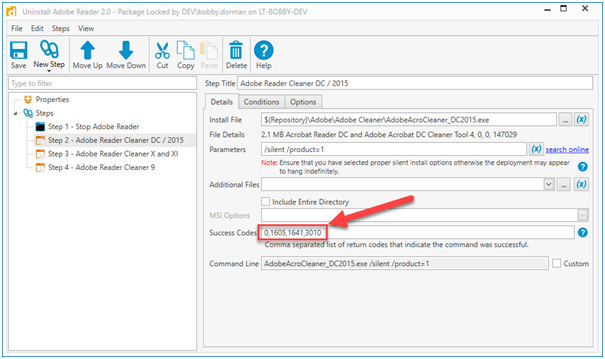
This error may also occur if the version you are trying to uninstall is not present on the system. If you’re unsure which version is installed—or whether the application is installed at all—you can try uninstalling it by name using an alternate method.
Also Read: How to Solve Sage 50 Error 1608?
How to Fix Sage Error 1605?
In this section, we’ll explain in detail how to fix Sage Error Code 1605 across different versions of Sage software. However, before attempting any solutions, it is crucial to back up your Windows Registry. Once the backup is complete, follow the steps below based on the version of Sage you are using:
(The step-by-step registry deletion instructions for each Sage version are already formatted correctly and technically accurate. Just a few minor formatting notes for clarity):
Sage 50 2021
- Select Edit>Find
- Type {363A56EE-EF51-423A-89C5-B2494DCEFA3E}
- Select Find Next. All keys named {363A56EE-EF51-423A-89C5-B2494DCEFA3E} in the registry should be deleted.
- If the key is in another key folder named 363A56EE-EF51-423A-89C5-B2494DCEFA3E, in the left pane, delete the whole folder 363A56EE-EF51-423A-89C5-B2494DCEFA3E instead.
- Press the F3 key on your keyboard to continue searching for the next key that contains the value.
Sage 50 2020
- Select Edit>Find
- Type {ECFE78AE-B220-4A07-8D53-A9DD5A97269C}
- Select Find Next. All keys named {ECFE78AE-B220-4A07-8D53-A9DD5A97269C} in the registry should be deleted.
- If the key is in another key folder named EA87EFCE022B70A4D8359ADDA57962C9, in the left pane, delete the whole folder EA87EFCE022B70A4D8359ADDA57962C9 instead.
- Press the F3 key on your keyboard to continue searching for the next key that contains the value.
Sage 50 2019
- Select Edit>Find
- Type {FAAEBF68-EC88-4147-B08F-A25DE8F3A005}
- Select Find Next. All keys named {FAAEBF68-EC88-4147-B08F-A25DE8F3A005} in the registry should be deleted.
- If the key is in another key folder named 86FBEAAF88CE74140BF82AD58E3F0A50, in the left pane, delete the whole folder 86FBEAAF88CE74140BF82AD58E3F0A50 instead.
- Press the F3 key on your keyboard to continue searching for the next key that contains the value.
Sage 50 2018
- Select Edit>Find
- Type {CDB21C1F-4317-4A76-8711-50F9FCF30542}
- Select Find Next. All keys named {CDB21C1F-4317-4A76-8711-50F9FCF30542} in the registry should be deleted.
- If the key is in another key folder named F1C12BDC713467A47811059FCF3F5024, in the left pane, delete the whole folder F1C12BDC713467A47811059FCF3F5024 instead.
- Press the F3 key on your keyboard to continue searching for the next key that contains the value.
Sage 50 2017
- Select Edit>Find
- Type {040522E9-CDA8-495B-941D-8B4164A2CE49}
- Select Find Next. All keys named {040522E9-CDA8-495B-941D-8B4164A2CE49} in the registry should be deleted.
- If the key is in another key folder named 9E2250408ADCB59449D1B814462AEC94, in the left pane, delete the whole folder 9E2250408ADCB59449D1B814462AEC94 instead.
- Press the F3 key on your keyboard to continue searching for the next key that contains the value.
Sage 50 2016
- Select Edit>Find
- Type {3F4F1778-F87C-4B08-BCE6-1BF3E42F26BD}
- Select Find Next. All keys named {3F4F1778-F87C-4B08-BCE6-1BF3E42F26BD} in the registry should be deleted.
- If the key is in another key folder named 8771F4F3C78F80B4CB6EB13F4EF262DB, in the left pane, delete the whole folder 8771F4F3C78F80B4CB6EB13F4EF262DB instead.
- Press the F3 key on your keyboard to continue searching for the next key that contains the value.
Sage 50 2015
- Select Edit>Find
- Type {1585982E-766D-476A-BF0D-5FE4A1C1BE9F}
- Select Find Next. All keys named {1585982E-766D-476A-BF0D-5FE4A1C1BE9F} in the registry should be deleted.
- If the key is in another key folder named E2895851D667A674FBD0F54E1A1CEBF9, in the left pane, delete the whole folder E2895851D667A674FBD0F54E1A1CEBF9 instead.
- Press the F3 key on your keyboard to continue searching for the next key that contains the value.
Sage 50 2014
- Select Edit>Find
- Type {B9DBDDE5-ED84-4D53-92BD-DD5BE646BB4B}
- Select Find Next. All keys named {B9DBDDE5-ED84-4D53-92BD-DD5BE646BB4B} in the registry should be deleted.
- If the key is in another key folder named 5EDDBD9B48DE35D429DBDDB56E64BBB4, in the left pane, delete the whole folder 5EDDBD9B48DE35D429DBDDB56E64BBB4 instead.
- Press the F3 key on your keyboard to continue searching for the next key that contains the value.
Sage 50 2013
- Select Edit>Find
- Type {52D160F1-0E2C-4AC1-9EF9-8ABE1CAF2F8D}
- Select Find Next. All keys named {52D160F1-0E2C-4AC1-9EF9-8ABE1CAF2F8D} in the registry should be deleted.
- If the key is in another key folder named 1F061D25C2E01CA4E99FA8EBC1FAF2D8, in the left pane, delete the whole folder 1F061D25C2E01CA4E99FA8EBC1FAF2D8 instead.
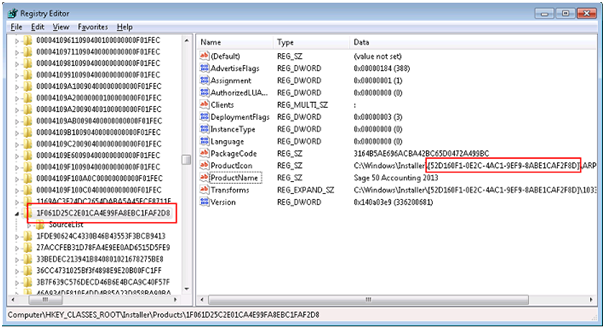
- Press F3 on your keyboard to continue searching for the next key that contains the value.
Simply Accounting 2012
- Select Edit>Find
- Type {2CEDEB33-4931-48B1-8010-20618772B58E}
- Select Find Next. All keys named {2CEDEB33-4931-48B1-8010-20618772B58E} in the registry should be deleted.
- If the key is in another key folder named 33BEDEC213941B840801021678275BE8, in the left pane, delete the whole folder 33BEDEC213941B840801021678275BE8 instead.
- Press the F3 key on your keyboard to continue searching for the next key that contains the value.
Simply Accounting 2011
- Select Edit>Find
- Type {53AB83B3-9908-44DF-97B5-C107140F26AD}
- Select Find Next. All keys named {53AB83B3-9908-44DF-97B5-C107140F26AD} in the registry should be deleted.
- If the key is in another key folder named 3B38BA358099FD44795B1C7041F062DA, in the left pane delete the whole folder 3B38BA358099FD44795B1C7041F062DA instead.
- Press the F3 key on your keyboard to continue searching for the next key that contains the value.
Simply Accounting 2010
- Select Edit>Find
- Type {5BB74B26-8320-4846-951F-84CFFAD671C6}
- Select Find Next. All keys named {5BB74B26-8320-4846-951F-84CFFAD671C6} in the registry should be deleted.
- If the key is in another key folder named 62B47BB50238648459F148FCAF6D176C, in the left pane, delete the whole folder 62B47BB50238648459F148FCAF6D176C instead.
- Press the F3 key on your keyboard to continue searching for the next key that contains the value.
Note: This process completely removes Sage 50 (Simply Accounting) from the registry, allowing you to perform a full uninstall, install, or reinstall afterward.
Also Read: How to Fix Sage 50 Error 1706?
Final Words
We hope the above solutions help you resolve Sage Error 1605 on your computer. However, if the issue persists, we strongly recommend contacting our expert Sage technical support team. They are specifically trained to handle Sage-related issues and are available 24/7. You can reach out to them via phone or email at your convenience.
Frequently Asked Questions:
How to Back up the Windows Registry?
Follow these steps to back-up the Windows Registry:
1. Click on the Start button and search RUN in it or you can also press Windows+R buttons from keyboard to open the RUN
2. Now type the “Regedit” then click on OK button
3. A window is opened named Registry Editor
4. In this, click on the My Computer, or Computer
5. After that, select the File and then Export it
6. In Export range, select “All” after that chooses a location for saving the backup of the registry.
How can I Install Sage 50 Forecasting using the Command Prompt?
To install Sage 50 Forecasting from the command prompt, this is what you have to do:
1. 32-bit operating system – Press the Windows key and press X then click CMD Prompt as Administrator.
2. 64-bit operating system – Browse to C:\Windows\SysWOW64 then right-click cmd.exe and click Run as administrator.
3. To change directory to where the download file is saved type CD <> for example, CD C:\USERS\JOHN.SMITH\DOWNLOADS then press enter.
4. Type the file name SG50SFF2007WEB.EXE and press enter.
