How to Fix SagePay Error Code 4020?
Updated On: April 8, 2025 9:08 am
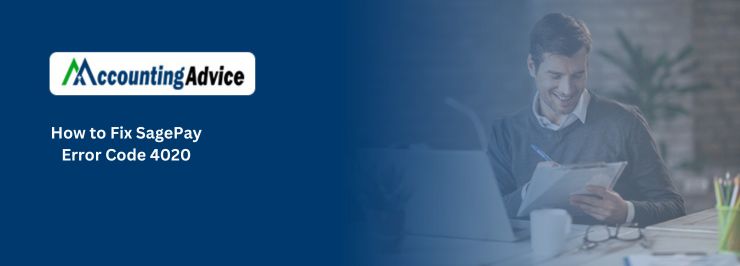
SagePay Error Code 4020 is one of the most common errors users encounter in the SagePay software. This error message indicates that the user has not yet entered the IP address for the web server on the SagePay Administration Site. SagePay only accepts the IP address of servers that have been previously registered for the site, which connects directly via either Server or Direct integration.
User Navigation
- Accounting Professionals & Specialized Experts
- Troubleshooting Steps for SagePay Error Code 4020
- Final Words
- Frequently Asked Questions:
- What are the symptoms of SagePay Error Code 4020?
- Can My Sage Pay, result in SagePay Error Code 4020?
- After you Fix SagePay Error Code 4020 using an advanced User solution, how to Restart your System to get the Error successfully resolved?
- How can an IP Address be the reason behind SagePay Error Code 4020?
Accounting Professionals & Specialized Experts
Want quick help from accounting software experts? Get in touch with our team members who can install, configure and configure your software for you. Proficient in fixing technical issues, they can help you quickly get back to work whenever you encounter an error in Sage software. Our team is available 24/7 365 days to assist you. To get in touch.
If the error persists even after entering the IP address in SagePay, we recommend contacting our SagePay experts directly. Our Sage helpdesk professionals are highly skilled and can resolve such issues efficiently and promptly.
Essentially, Error 4020 is not related to the Sage Pay matching set extension. Most likely, the IP address from the web store functions is not included in the “My Sage Pay” account currently in use. This issue is generally easy to resolve manually—simply log in to your “My Sage Pay” account, click on “Settings,” confirm the IPs, and enter the server’s IP address.
Troubleshooting Steps for SagePay Error Code 4020
Follow these step-by-step instructions to resolve the issue:
Solution 1: Add IPs in SagePay Account
You can add the IP addresses in the SagePay Account Control Panel under the section labeled “Valid IPs.” For example, add the IP address of your hosting server. Follow the steps below to obtain the IP address:
- Open the terminal window.
- At the prompt, type ping, press the spacebar, and then enter the server hostname or domain name for which you want to obtain the IP address.
- Press Enter.
Solution 2: Obtain Accurate IP Address
If you are uncertain of your server’s IP address or your Sage Pay is still denying your IP address, you can perform some simple steps to get the accurate IP address Sage Pay:
- Manually register for a free SagePay Simulator account.
- Then, go to the Magento Admin site: navigate to System > Configuration > Sales > Sage Pay > Select Sage Pay Suite, and set the “Vendor” to the Simulator vendor.
- Configure the Sage Pay matching set extension to “Simulator” mode. You can do this in either the “Sage Pay Suite [DIRECT Integration]” or “Sage Pay Suite [SERVER Integration]” section.
- Save and refresh the cache and settings.
- Try setting it up again. If the 4020 error still appears, SagePay will return the IP address being used.
Solution 3: Advanced Computer User Solution
- Start your system and log in as an administrator.
- Go to Start > All Programs > Accessories > System Tools > System Restore.
- In the new window, select “Restore my system to an earlier time” and click Next.
- Choose the most recent restore point from the list and click Next.
- On the confirmation window, click next again.
- Restart your system once the restoration is complete.
Final Words
Hopefully, you are no longer encountering SagePay Error Code 4020 and have successfully resolved the issue manually. If the error persists, you can take advantage of our email, online, or toll-free support services. Our technical experts can fix the SagePay error, regenerate your vendor name, and repair the IP address in case of a 4020 error.
Frequently Asked Questions:
What are the symptoms of SagePay Error Code 4020?
Following are the symptoms of SagePay Error Code 4020:
1. System failures might have a direct impact on Sage Pay.
2. Because users are unable to register their IP addresses, it is not feasible to access a Sage Pay account directly because the IP address is not registered.
Can My Sage Pay, result in SagePay Error Code 4020?
Yes, My Sage Pay, can result in SagePay Error Code 4020, The aforementioned problem occurs when the IP address used in the webshop function does not recognize the My Sage Pay accounts sites. It is critical for the IP address to contain My Sage Pay account pages, but it does not, resulting in error number 4020.
After you Fix SagePay Error Code 4020 using an advanced User solution, how to Restart your System to get the Error successfully resolved?
To restart your system to get the error successfully resolved, follow the steps that are mentioned below:
1. First, hold down the control (Ctrl), Alternate (Alt), and delete (Del) keys on your keyboard at the same time.
2. After that, you need to wait for a new menu or window to emerge once you release the keys.
3. Then you need to click the Power symbol in the lower right corner of the screen.
Finally, choose either Shut Down or Restart.
How can an IP Address be the reason behind SagePay Error Code 4020?
When a user fails to enter the web server’s IP address then the IP Address can be the reason behind SagePay Error Code 4020. Because it only takes the server’s IP address that is registered for the site, the entire procedure should be completed on the Sagepay Administrative Site.
