How to Download a Company Shared with Sage Drive
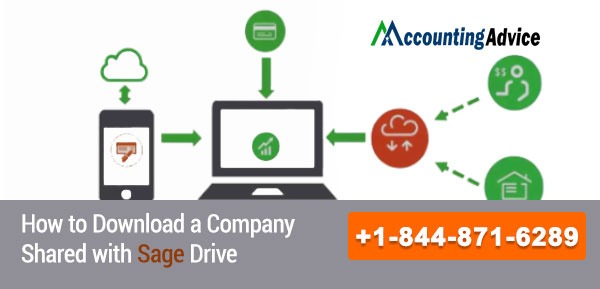
A Sage Drive enables you to store the company’s data and allows you to access your Sage 50 company data from any computer that has Sage 50 installed in it. Sage drive is essential for all type of businesses regardless of its size. Sage drive allows you to access data from numerous locations safely and conveniently. There is absolutely no need to connect USB drive for transmitting information from one system to another.
User Navigation
This article pays emphasis on the importance of the Sage Drive and explicitly elucidates the process of downloading a company shared with Sage Drive.
Why Sage Drive is Important?
Sage Drive connects the data of the company in one single server from where you can access the information. This method is beneficial for businesses that are looking to access important information from their comfort place without physically moving anywhere. As long as Sage 50 is installed in your PC, Sage Drive automatically syncs the database and stores the information in the cloud from where you can easily access the data from any location without the need of your presence.
For immediate assistance in regards to downloading a company shared with Sage drive, speak to our experts at Accountingadvice Sage 50 accounting helpline number.
Read More-: Sage Remote Data Access is Down
If you are too are looking to download a Sage Drive Company in your computer system, then follow the steps mentioned-below:
Steps to Download a Company Shared with Sage Drive:
- Click on the option file and select download a sage drive company
Note: This option can be seen only when no companies are open in the program
- Select the option ‘Sign In’ in your sage ID and enter all related information
- Select option Next from the Sage drive company Access Wizard
- After this, you can select the company which you would like to download
- After selecting the preferred option, press option Next
- While downloading, a local copy of the company is created in your data path
- The download will take place only once
- After Sage Drive is downloaded, open sage drive company like other company
- After completing the download, you will see Sage Drive Company listed in the Open an Existing Company Window.
- Once the process gets completed, you will see Sage Drive Company is listed in the Open and Existing Company window.
- Open Sage Drive and start your work in the company.
Today businesses are increasingly using accounting software like Sage 50 to store the data of the company very safely and securely. With Sage Drive, businesses upload Sage 50 data to the Sage 50Cloud, so that it becomes easier to access the data from one system to another at anytime and anywhere with the Internet access. If you encounter any type of error while downloading Sage Drive Company, you can take help of knowledgeable and professional of Sage tech support team to help you find the best solution to meet your needs.
After downloading the sage drive company, the next step is to activate the sage drive. Let us have a sneak peek at the process of activating the Sage drive.
How does it Work?
You must First Create a Sage ID
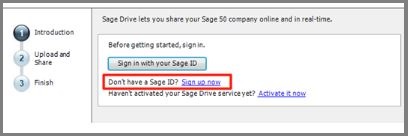
- Open a company.
- Select the option File and then select share company.
- After signing up enter requested information to create Sage ID.
Note: Ensure that you have access to your email ID for activating the account (Auto link will be sent to registered mail ID for activation)
- Select the sage activation link from your email-id.
- Select the option ‘Register’ for sharing a company.
- Select Manage User Access in the Sage.
- Next, enter your email address and password to protect it from getting dodged.
- After registration, you can see that Sage ID is activated.
Ensure that you work under proper network connectivity as Sage Drive work smoothly on a stable Internet connection. The recommended download speed of the Internet connection should be 4 Mbps or higher while the uploading speed should be 2 Mbps or higher. In addition, the idea behind downloading Sage Drive Company is that when you are away from the primary location where data is stored, you can access the data at the time of necessity.
Also Read-: Sage Network Access for Multi-User Mode Issues
Conclusion
Ensure that you work under proper network connectivity as Sage Drive works smoothly on a stable Internet connection. The Internet connection’s recommended download speed should be 4 Mbps or higher, while the uploading speed should be 2 Mbps or higher. Also, the idea behind downloading Sage Drive Company is that when you are away from the primary location where data is stored, you can access the data at the time of necessity.
Accounting Professionals & Specialized Experts
Want quick help from accounting software experts? Get in touch with our team members who can install, configure and configure your software for you. Proficient in fixing technical issues, they can help you quickly get back to work whenever you encounter an error in Sage software. Our team is available 24/7 365 days to assist you. To get in touch.
Frequently Asked Questions(FAQs)
How Does the Sage Drive File Sharing Work?
When you activate your Sage ID, you activate your Sage Drive. Once both are activated, then you can contentedly share your company data. Your company data is being uploaded to a cloud location; once the upload is complete, every change you make is saved both to your local data and to the copy of your data in the Cloud.
How Can I Sync My Sage Drive?
First, Go to the computer or last access location. Then Open the Sage Drive Company. Select Help, Customer Support, and Service or Help, Support Utilities, and then select Re base Sage Drive Company. Next, click Close on the Successfully uploaded to Sage Drive message. Now, Open the company on the other computer and confirm it syncs without error.
How do I Import Data into Sage Drive?
In Sage 50 Accounts, click “Let’s Get Started” and enter your Sage ID email address and password, then click “Sign In” now click “Allow.”
You need to enter an encryption password, then confirm your encryption password. Now select the check box, then click “Upload data.” to agree to the terms and conditions.
How can I Invite an Accountant to Sage Drive?
On the menu bar, first, click File, then click Manage Sage Drive. Enter your Sage ID email address, and password then click Sign In. Next, Click Add user, then enter your accountant’s name and their Sage ID email address. If your accountant doesn’t have a Sage ID, they need to create one.
How do I Disable Sage Drive?
Open Sage 50 Accounts. On the Select company window, click the company you want to remove from Sage Drive. Click Remove from Sage Drive, enter your password for your user login, then click OK.
