Fix Sage 100 Printer Not Activated Error Code 30 on Windows 10
Updated On: April 10, 2025 10:45 am
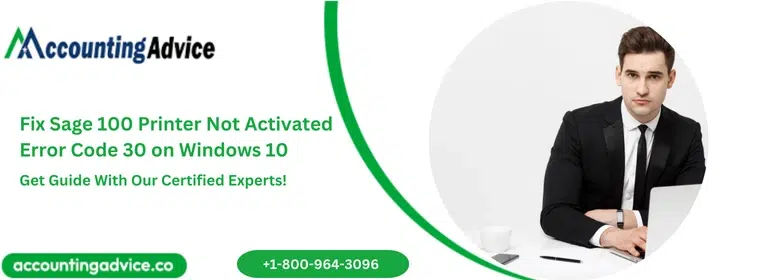
Sage is considered one of the most popular accounting and finance software platforms. It is primarily used by small and mid-sized companies that require a reliable solution for efficient bookkeeping. Some of the key features that make Sage widely adopted include invoicing, VAT returns, cash flow management, third-party software integration, inventory management, and much more. The platform plays a vital role in helping organizations maintain well-organized financial records. However, like all software, Sage comes with its own set of errors. One such issue is the Sage 100 Printer Not Activated – Error Code 30 on Windows 10. Let’s take a closer look at the details of this error and explore the most effective ways to resolve it.
User Navigation
Accounting Professionals & Specialized Experts
Want quick help from accounting software experts? Get in touch with our team members who can install, configure and configure your software for you. Proficient in fixing technical issues, they can help you quickly get back to work whenever you encounter an error in Sage software. Our team is available 24/7 365 days to assist you. To get in touch.
This error typically occurs when the user attempts to print a PDF file or other documents. A common reason for this issue is an outdated version of the Sage software or missing printer drivers. It becomes essential to fix this error, as it tends to recur frequently, thereby disrupting workflow and processes. Additionally, the repeated appearance of the error message can be frustrating, affecting both productivity and the printing process. Here are the best solutions to resolve this issue.
Causes of Sage 100 Printer Not Activated Error Code 30 on Windows 10
There are several possible causes for the Sage 100 Printer Not Activated Error Code 30 on Windows 10:
- The Amyuni driver is outdated
- Issues with the Sage PDF Converter
- Printer misconfiguration
- Incompatible printer driver
- User Account Control (UAC) is enabled
- Damaged email writer
- Outdated PDF converter drivers
Also Read: Sage 100 Printer Not Activated
Solutions for Sage 100 Printer Not Activated Error Code 30 on Windows 10
One of the primary solutions to fix this error is to reinstall the Sage 100 PDF Converter. It is also recommended to update printer drivers and adjust Windows Registry permissions to grant full control access. Additionally, verifying the necessary DLL files may help. If none of these methods work, restoring the Windows system may resolve the error.
Solution 1: Reinstallation of the Sage 100 PDF Converter
Outdated drivers or a faulty PDF converter may be causing the error. To reinstall the Sage 100 PDF Converter from Paperless Office Advanced Options, follow these steps:
- Launch the Sage software as an administrator.
- Go to the ‘File’ menu and click on ‘Run’.
- Enter the command PL_AdvanceOptions_UI.
- Click ‘OK’.
- Again, click ‘OK’ and select the default date.
- Click on the ‘Install Converter’ option.
- Close the Paperless Office Advanced Options window.
- Retry printing the document.
If the error persists, proceed to the next solution.
Solution 2: Updating the Printer Drivers
Outdated or corrupted printer drivers can also cause this error. To update the drivers:
- Open the ‘Devices and Printers’ section on your computer.
- Select the ‘Sage PDF Converter’.
- Click the ‘Printer’ tab and select ‘Properties’.
- Click on the ‘Advanced’ tab.
- Select the ‘Amyuni Document Converter’.
- Click on ‘Check for Updates’.
Allow Windows to search for updates. If an update is available, install it and attempt to print again.
Now, the Widows system searches for the new update for the PDF converter and you need to wait for a while. In case you receive a notification for a new update, you will need to get it installed. Once the Sage PDF converter has been updated you can try printing the document in order to verify if the problem has been resolved.
Solution 3: Adjust Windows Registry Permissions
Incorrect permissions in the Windows Registry may block Sage 100 from performing printing tasks. Follow these steps:
- Open the ‘Start’ menu and select ‘Run’.
- Type regedit and press Enter.
- Navigate to HKEY_CURRENT_CONFIG\Software.
- Right-click on the ‘Software’ folder and select ‘Permissions’.
- Grant ‘Full Control’ to all users.
- Click ‘Apply’.
After setting permissions, reinstall the PDF Converter using PL_AdvancedOptions_UI as described earlier.
- Open the ‘Sage’ Software
- Go to the File Menu
- Next, click on the ‘RUN’ option
- Click on the OK option
- Select the ‘Install Converter’ option.
After the Windows system has been reinstalled and the same has been done with the PDF Converter via PL_AdvancedOptions_UI.Now, you are ready to print the documents and if the problem persists, try the next solution
Solution 4: Verify DLL Files
Check that the required DLL files are installed correctly:
- CDINTF.dll should be in the ..\MAS90\Home directory on the server.
- CDINTF300.dll should be in C:\Windows\System32 for 32-bit systems, and in C:\Windows\SysWOW64 for 64-bit systems.
Note: CDINTF300.dll is a copy of CDINTF.dll for workstations. File sizes are 3436 KB for 32-bit and 3744 KB for 64-bit systems.
To register DLL files:
- Locate the files.
- Right-click and select ‘Open With’.
- Browse to C:\Windows\System32\Regsvr32.exe.
- Register the files to ensure compatibility with the PDF converter.
With these steps, one can easily check the DLL files in the directory and register the files if needed. This will allow the users to work with the PDF converter without any further interruptions.
Solution 5: Restore the Windows System
If none of the above steps resolve the issue, restoring your Windows system may help:
- Reboot the Windows system.
- Open ‘System Tools’ and select ‘System Restore’.
- Choose the option ‘Restore my computer to an earlier time’.
- Select a restore point.
- Click ‘Next’ and confirm your choice.
After the restore, try printing again to check if the issue has been resolved.
Also Read: How to Fix Sage 50 Could not Find a Printer Driver?
Final Words
Various issues such as outdated drivers or incorrect permissions can trigger the Sage 100 Printer Not Activated Error Code 30. If the problem persists even after following the steps above, feel free to contact us at +1800-964-3096, email [email protected], or join our LIVE chat session at www.accountingadvice.co.
Frequently Asked Questions:
How Does one fix the Error Code 30 on the Printer not activated?
If you receive this error, it is mainly due to the printer driver being out of date. Hence it is necessary that you need to ensure that the Printer Driver is of the current version. To resolve the issue you need to visit the printers’ manufacturers website and download the latest driver of your model.
What is meant by the Error code Unable to Print 30?
This error code essentially means that the printer is unable to print due to some mechanical malfunction. Another reason for this error could also be any object getting stuck in the machine, this could be a paper clip or a piece of paper.
How To Reset the Printer?
To reset the printer you will need to:
1. Click press on ‘Set up
2. Navigate to the ‘Device settings
3. Click on OK
4. Go to ‘Reset’
5. Press on ‘OK’
6. Click on ‘Reset Everything’
7. Click on OK
8. Select ‘Yes’
9. Click on OK
10. Your printer has been reset.
