Fix Sage Printer Not Activated Error Code 20
Updated On: April 16, 2025 9:31 am

Sage continues to impress users and is one of the most sought-after finance and accounting software solutions available today. The platform has emerged to be quite handy in being used for better management and bookkeeping for small and mid-sized businesses. However, much like every other software, this one too has its share of glitches and errors to deal with. One such commonly encountered issue is the “Sage Printer Not Activated Error Code 20.” So, what is this error, what causes it, and how can it be resolved? Let’s explore it in detail.
User Navigation
Accounting Professionals & Specialized Experts
Want quick help from accounting software experts? Get in touch with our team members who can install, configure and configure your software for you. Proficient in fixing technical issues, they can help you quickly get back to work whenever you encounter an error in Sage software. Our team is available 24/7 365 days to assist you. To get in touch.
Causes Behind Sage Printer not Activated Error Code 20
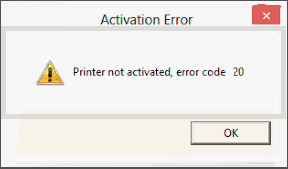
One of Sage’s standout features is its ability to generate and send invoices. However, users sometimes encounter difficulties when generating or printing invoices. This error typically arises when attempting to generate a PDF file but failing to do so. Here are the primary reasons behind the occurrence of this error:
- The User Account Control (UAC) settings are enabled, which can create conflicts when printing invoices.
- An incompatible email program may trigger this error.
- A corrupted or damaged Windows profile can also cause printing issues.
- A failed Microsoft update installation may lead to the error.
- A damaged email writer can create problems when generating PDFs.
- Corrupted customized forms may prevent invoice printing.
- Incompatible printer devices or corrupted printer drivers can also result in printing failures.
Also Read: Sage Printer not Activated Error Code 41
Now, let’s look at some simple solutions to help resolve this issue effectively:
Step By Step Solutions for Sage Printer Not Activated Error Code
Keep in mind that troubleshooting steps should be applied based on the specific causes identified. Start by ensuring that Sage software is being run with administrative privileges. Next, you may need to correct the Amyuni Document Converter, repair customized forms, remove the email writer, and repair the Sage software.
In some cases, the Windows system itself may cause conflicts between programs, leading to this issue. It’s also important to update Windows to the latest version and repair the registry to minimize the chances of this error. Let us take a look at the details of each of these solutions:
Solution 1: To Run Sage 50 Software as an Admin
One has to bear in mind that you cannot perform any action in Sage 50 Software if you do not run the software as an Admin. This is the main reason that the software is not able to create the PDF as the User Account Control-UAC is blocked by the Sage email writer. For this, you need to run the Sage software as an Admin, by following the below steps:
- Make sure no Sage windows or tabs are open on your computer.
- Locate the Sage 50 software icon on your desktop.
- Right-click the icon and select “Run as Administrator.”
Once you implement these steps the Sage 50 will run with Admin rights. This allows you to generate invoices and send them without confronting any errors with the Sage printer or email writer.
Solution 2: Correction of the Wrong Amyuni Document Converter
There are chances that the incorrect Amyuni Document converter can also lead to the occurrence of an error related to the printer. Once the correct Amyuni Document Converter 550 Driver is selected, you should be able to print invoices without issues.
To proceed further you need to go to the Control Panel. Go to the Driver and Printer section and right-click on the Sage 50 e-mail writer. Select the Printer properties, go to the Advance tab, and click on the Amyuni Document Converter 550 Driver tool:
- Select the ‘Sage 50’ software if it is running on your system
- Click open the ‘Control Panel’
- Next, click on ‘Device and Printers
- Now, right-click on the ‘Sage 50 e-mail writer’ option
- Select the ‘Printer Properties’ option
- Next, you need to switch to the ‘Advanced’ option
- Click select on ‘Amyuni Document Converter 550” driver tool”
- Finally, click on the OK option
- Once the above steps have been done, you need to launch the Sage 50 software and check if it is easily printable. If the error still prevails, you need to go to the next solution.
Solution 3: Fix Setting for Customized Forms
As mentioned earlier, damaged customized forms can also lead to the occurrence of an error, where you are unable to print the invoice. For this follow the below steps:
- Utilize the “Standard Form” or “Standard Report” to email or print the balance sheet.
- Set the ‘Sage Email Writer’ as the default printer option
- Next, you need to shut down the ‘Sage ‘ software
- Next, click on the ‘Start’ menu of the Windows
- In this step, you need to click on ‘Devices and Printers’ option
- Finally, you need to be sure that the Sage email writer software has not been set as a default writer.
After completing the above steps, try printing again. Make sure to select the Sage Email Writer or Printer before proceeding.
Solution 4: To Delete the Email Writer and Run Repair on Sage
When facing a problem with the Email Writer, it is advised that you remove it from the Device and Printers Section located in the Control Panel. Additionally, you can also run repairs on the Sage software in order to avoid any conflicts. Follow the below steps:
Start by ensuring that the Sage software is not running in your system
- Next, click the ‘Windows + R’ keys to launch the ‘Run’ dialogue box.
- Next type ‘Control panel’ and press on the ‘OK’ button.
- This will launch the ‘Control Panel’ window,
- Next, click on the ‘Device and Printers’ option
- Next, right-click on ‘Sage 50 e-mail Writer v3’
- Once done, select “Remove Device.” You can also remove any additional Sage or Peachtree email writers present.
- Next, select any printer and click on “Print server properties”
- Once, do you move to the ‘Drivers option’
- Next, click select Amyuni Document Converter 550” and click on the “Remove” option
- Next, click on “Remove driver and the whole driver package”.
- Click on the OK button
- Next return to the “Print Server Properties” page
- Now, move to ‘Drivers’ option
- Click on “Amyuni Document Converter 500 or 300” if available.
- Now, select “Remove driver and driver package”.
- Click on the OK button
- At this level, you need to run the repair for Sage software.
- Press the “Windows + R” keys to open the Run dialog box.
- At this step you need to type ‘Control Panel’ and press on the OK option.
- Once the Control Panel has been launched, click on Devices and Printers” option
- Next, right-click on “Sage 50 E-mail Writer v3”
- Click select on “Printer properties”
- Click on the ‘Ports’ option
- Select on ‘Add port’ option
- Next, click on ‘Local Port’
- Now select the ‘New Port’ option
- At this step, you need to type in “PDF1” as your port name
- Next, you need to click on the OK option
- Now switch to the ‘Advanced’ tab
- Click on the “Enable advanced printing features” option
- Click on the ‘Apply’ option
- Next, click on Print directly to the printer” option
- Finally, click on ‘Apply’.
Once you have performed the above steps you need to close the Window and reboot the Windows computer. This will have repaired your problem related to the error.
Also Read: Sage 100 Printer Not Activated Error Code 30 on Windows 10
Conclusion
Printer-related errors in Sage 50 typically occur due to incorrect software settings. For this, you must fix the UAC settings, complete the Microsoft update installation, and repair Email Writer, printer drivers, and customized forms to easily resolve the printing errors. Keep in mind that Sage errors can appear in various forms. If you continue to experience issues, feel free to contact our team at +1-800-964-3096, email us at [email protected], or join our LIVE session at accountingadvice.co.
Frequently Asked Questions:
What is meant by the Printer Activation Error Code 20?
This error essentially implies the fact that a wrong printer is set as the default printer. Also, the other reasons can be the Printer driver is missing, or there are conflicts within the Device Manager.
What is the Code for Sage Printer not activated?
If the users receive an error code -30 (Printer not activated) after installing, check the registry key and make sure the Everyone group has full control: Check HKEY_LocalMachine\System\CurrentControlSet\Hardware Profiles\Current\Software\TS PDF Generator.13-Nov-2013
How to Activate the Printer on Sage?
Go to the Start menu, point to Settings, and click Printers. Now Double-click the Add Printers icon. Follow the instructions in the Add Printer Wizard. Note: check out your operating system’s documentation for more information regarding installing printers.
